E-Mail/Groupware
Preliminary remarks regarding e-mail
Before continuing with the topic e-mail, please take a look at the works council agreement on the use of electronic communication systems at the workplace" on our Intranet pages.
All AIP members as well as some guests (depending on the circumstances) get access to the e-mail system. Normally, this access ist granted automatically when your AIP account is created. Please contact your section head or your contact person at the AIP and ask for information about the account application in case you do not have an account yet.
Please note: Valid AIP e-mail addresses looks like <MAILALIAS@aip.de>.
The MAILALIAS part consists of the following characters: "a-z 0-9 _."
"_" und "." should not stand at the begining or end of the alias. A maximum length of 32 characters is allowed. Due to security considerations, you should think about choosing an e-mail alias different from your user name. The e-mail alias is broadly available and if some rogue person guesses your password, he/she can access any computer at the AIP you have access to under your identity .
Use the e-mail system
After your account has been requested and created, you should get the following information:
- username
- e-mail-address
- password (which you should change immediately)
Besides the normal e-mail functionality, our e-mail system provides some groupware functions like calendar, notes, task management and chat.
The easiest and fastest way to access the e-mail system is the webmail interface of the AIP mailserver. Using the "Settings" menu item of the webmail interface, you can also change your password.
Our e-mail system works with a large number of client programs. We have tested some of these programs and you can find instructions for the configuration of a number of clients.
Depending on your client, you can access our server via Exchange ActiveSync Server or via a combination of IMAP/SMTP. The recommended way is IMAP/SMTP for most of the client programs and Exchange Active Sync for Outlook and some e-mail clients on mobile devices.
Please use the following information to configure for your e-mail client:
Exchange Active Sync
- e-mail server: communigate.aip.de
- e-mail adress: youradress@aip.de
- Username: yourusername (without "@aip.de")
IMAP/SMTP server
- e-mail-server for retrieving e-mails (imap or imaps): communigate.aip.de
Port: 993
Connection security: SSL/TLS
Authentication method: Normal password - e-mail-server for sending e-mails (smtp or smtps): communigate.aip.de
Port: 465
Connection security: SSL/TLS
Authentication method: Normal password
Please make sure the correct mail address is set as sender address!
You can find instructions for some e-mail clients in the following list:
- Thunderbird for Windows/Linux/MacOS
- Outlook for Windows
- Apple-Mail for MacOS
See also:
How can I change my e-mail password?
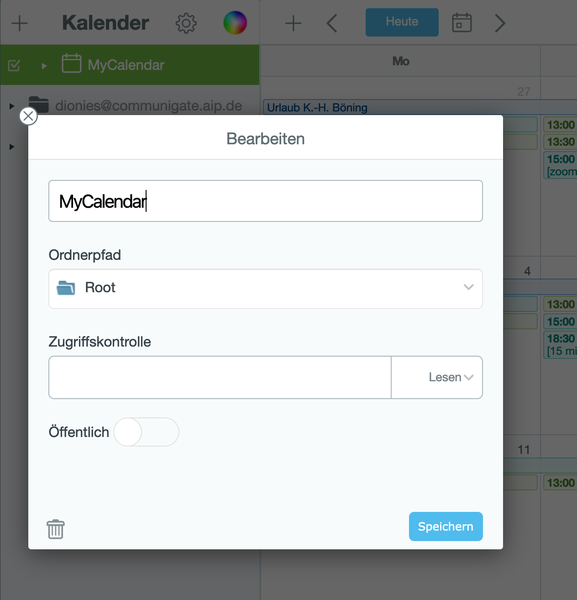
Calendar
Our system provides additional features like the management and sharing of calendars. Access to the calendar entries varies depending on your software, for the first steps we recommend the webmail interface.
You can share a calendar only with users owning an AIP mail account. In the webmail interface, you should select the calendar you want to share and click on the rack-wheel icon on top of the column containing the calendar names. Enter the account name of the person you want to share with into the field "Access Control List". Due to an bug in the system, you have to enter the accountname, not the email address!. E.g., use "mmuster" instead of "martin.mustermann@aip.de".
Experimental Functions
The email system provides additional features like chat, telephone and video calls. These features depend on other IT components, therefore we can not guarantee that they will function under all circumstances and declare them as "experimental".
Some of these features require a "buddy list" in your contacts. You can add entries to that list using the web frontend of our server in the menu item "Contacts". Please use the account name ("youraccount@aip.de") instead of the email address! In case you do not know the account name, you have to ask your correspondent beforehand.
Chat
The chat feature can be used via the web frontend of the server or by using a chat client that supports the XMPP protocol. In the chat client, e.g. Thunderbird, you have to add a chat account using the following settings:
- Chat type or chat network type: XMPP
- Account name: youraccountname
- Domain: aip.de
- Server: communigate.aip.de
- Port: 5223
- Connection security: Require encryption
Chat partner should be in your "buddy" list, s. above.
Telefone calls
The web frontend enables you to call AIP-internal phone numbers. Please click on the menu item "Call" and enter the three-digit internal phone number. It takes a few seconds to establish the connection without a dialing sound or the like, so please be patient. The web browser must be able to use the microphone and the speaker of your device, so please make sure that you grant your web browser the permission to access these components.
If you have a contact in your "buddy" list, you can start a conversation by clicking on the phone icon near the list entry.
Video calls
A video call is easily started by clicking the camera icon in the "buddy" list. The web browser must be able to use camera, microphone and the loudspeaker of your device, please make sure to have granted the access to these components accordingly.
Hope you have fun when trying!