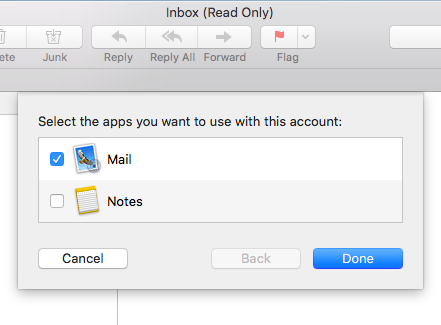Apple Mail configuration
Please start Apple Mail, go to the menu bar and click "Mail" -> "Add Account"
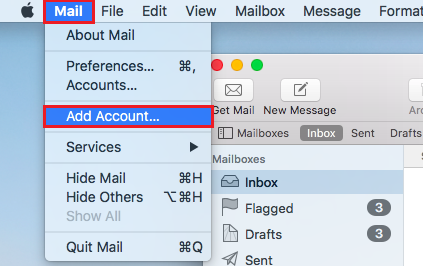
Now a dialogue box opens in Apple Mail. Please select the option "Other Mail Account" and click on "Continue".
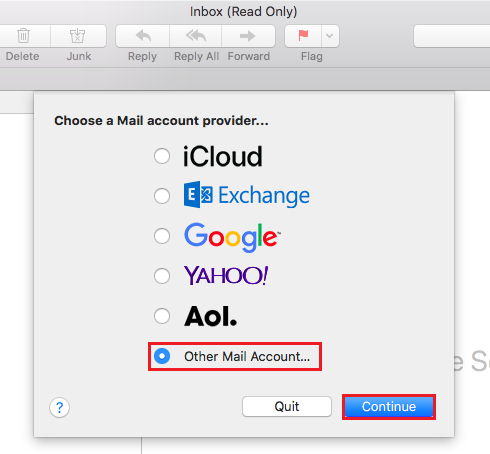
Now please enter your first and last name, your e-mail address and your e-mail password and click on "Sign In". After some time further input fields will appear.
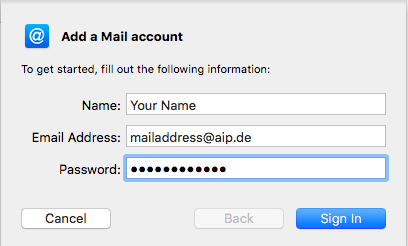
At this place you need to enter your e-mail username and the server "communigate.aip.de" and than click on "Sign In". Please be patient, Apple Mail needs some time to recognize the remaining server settings.
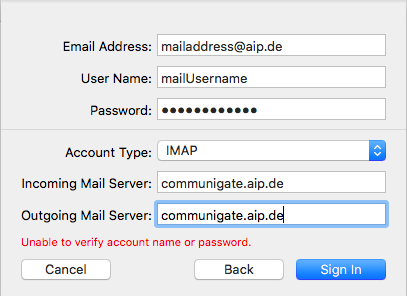
In the end you can choose whether you want to use the mail account for the apple notes too. After clicking on "Done" the account has been added.