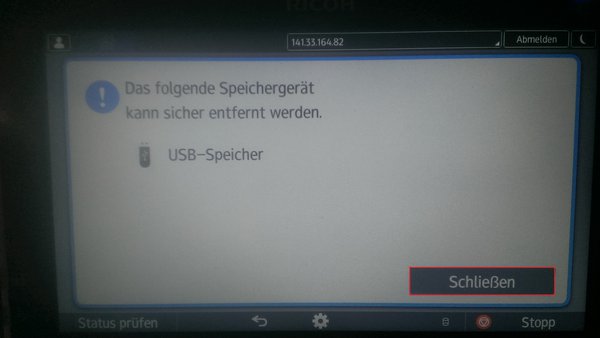Scan documents to a USB flash drive
The printers in the AIP can save scanned documents directly to a USB flash drive.
Requirements: The USB flash drive needs to be formatted with the FAT32 filesystem.
Important: The flash drive may not be connected to the printer before step 4. Otherwise it will not be recognized correctly.
- First you need to log in to the printer. As soon as that is done, please tap on the gearwheel on the bottom of the screen.
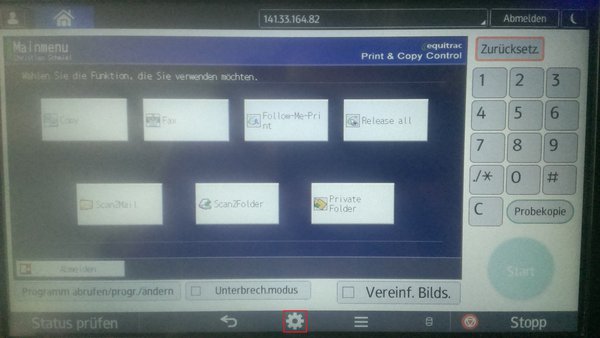
2. Now you need to select "Drucken/Scannen (Speichergerät)" (="Print/Scan (Storage device)")
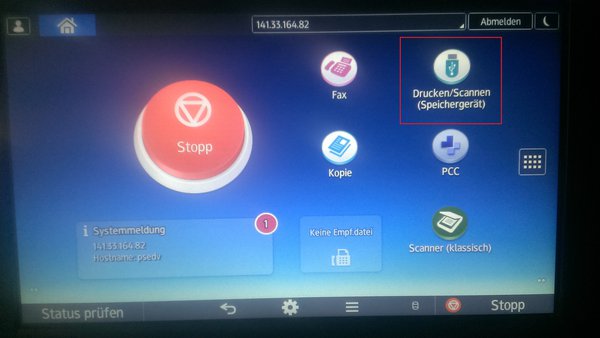
3. Please tap the option "Scannen an Speichergerät" (="Scan to storage device")
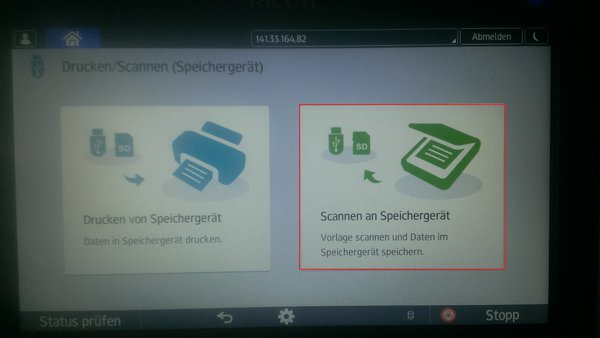
4. Afterwards the printer displays that no storage device is connected. Now you can plug in your flash drive at the USB port of the printer
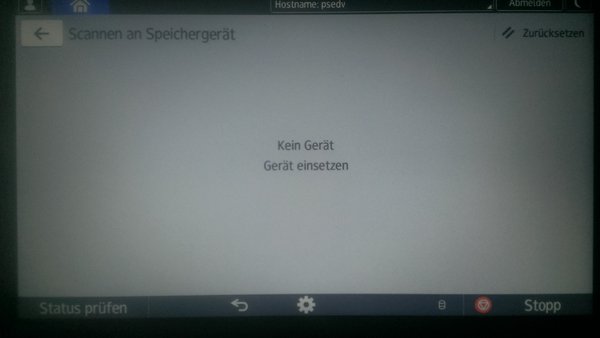
5. After the printer recognized the flash drive the information that a flash drive has been connected will be shown in the middle of the screen. On the bottom you will see a symbol on which you will need to tap later, in order to safely remove your flash drive device.
By tapping the USB flash drive symbol in the middle of the screen you can open your storage device.
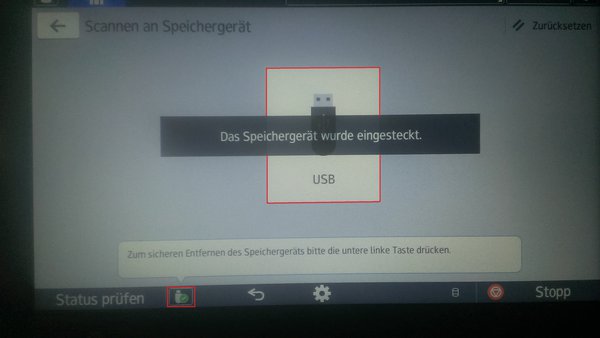
6. After you opened your device you can select the "Speicherort" (="storage location") to which you want to scan your document, and the "Scaneinstell." (="Scan settings") for your document at the top of the screen.
By pressing "Start" the document will be scanned and saved to the selected location on your device.
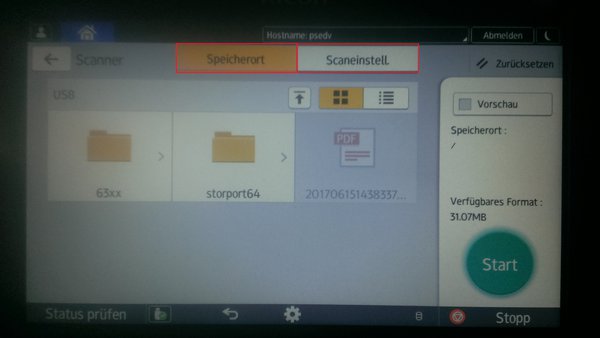
7. In order to safely remove your storage device you need to tap the symbol at the bottom of the screen, as described in step 5, and select your USB flash drive. The selection needs to be confirmed by pressing "OK".
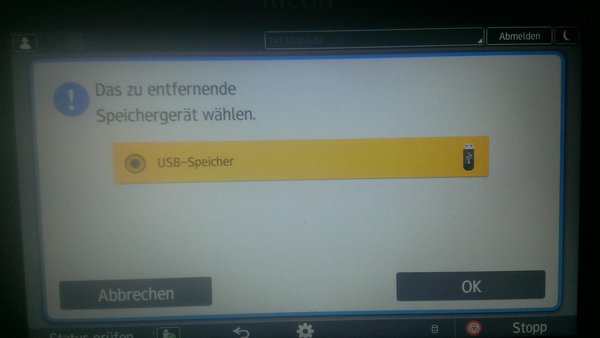
8. As soon as the printer displays that the device can be safely removed, you may unplug your device.